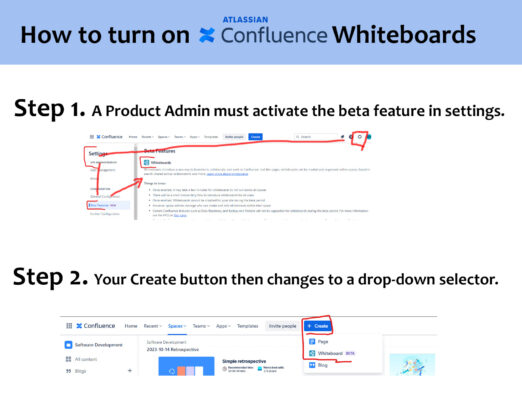Christopher Maxwell posted an update
If your organization uses Confluence, and you are not a Miro whiz, read on…
Have you heard about Confluence’s new beta Whiteboard capability? Are you interested in testing the feature but can’t figure out how to turn it on?
You’re not alone.
The three main Atlassian pages about the new Whiteboard feature have some really good information:
– http://www.atlassian.com/software/confluence/whiteboards
– community.atlassian.com/t5/Confluence-articles/Introducing-Confluence-whiteboards/ba-p/2329216
– community.atlassian.com/t5/Confluence-articles/What-is-Confluence-Whiteboards/ba-p/2438591
but they do not mention how to activate/access the beta feature (or, if they do, the info is low on the page in a collapsed FAQ).
After 7 minutes of Googling, skimming info pages, and checking settings in my Confluence, I finally figured it out.
Turning on and accessing Confluence Whiteboards isn’t hard — once you know how (if you read that sentence again you’ll realize it is true for many things in life 😀).
How to access Confluence Whiteboards:
STEP 1:
– Because the feature is a beta feature, only Product Admins can turn the feature on.
– Select the settings cog in the top right corner of the Confluence navigation
– Go to Beta features in the left sidebar and turn on Whiteboards
STEP 2:
Once Whiteboards have been turned on in Settings->Beta, the top row “Create” button changes to a drop-down, and you can choose to create a Whiteboard.
I attached an image which gives a visual on how to activate/access Whiteboards in Confluence.
I would have loved to have this feature 5 years ago, but, regardless, I’m glad it’s here now.
4 CommentsBah- I am not an admin, but this is excellent to know about! Thanks for documenting the steps.
@jen-simpson Ugh, yes. But, the good news is that you can use a separate email address to sign up for your own personal Atlassian test sandbox account – and test out the whiteboard feature there. If you feel it would be helpful, you can then use that information to convince your admin to activate the feature.
Thank you @cmax for sharing this!
Brilliant! Thanks @cmax for sharing!